The Intelligent Standby List Cleaner (ISLC) is a lightweight, portable utility designed to monitor and clear the memory standby list in Windows operating systems.
It is particularly useful for users experiencing stuttering or lag in games, especially after the release of the Windows 10 Creators Update.
By managing the standby memory list and optimizing system performance, it has become a popular tool among gamers and power users.
This report provides a detailed guide on how to configure the app effectively, ensuring optimal performance for your system.
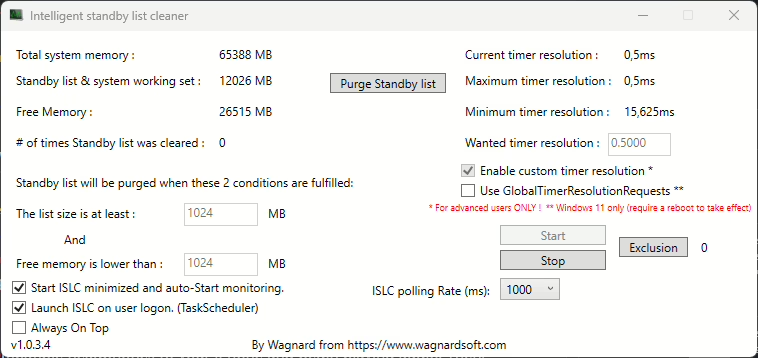
Table of Contents
What is islc?
ISLC is developed by the creator of the Display Driver Uninstaller (DDU), a trusted utility in the PC optimization community. The tool addresses stuttering caused by inefficient RAM management in Windows. It works by monitoring the standby list memory and purging it when it exceeds a user-defined threshold. Additionally, it can adjust the system's timer resolution, which can further enhance performance in certain scenarios (MajorGeeks, n.d.).
The application is portable, meaning it does not require installation, and it operates silently in the background once configured. It is compatible with Windows 10, Windows 11, and earlier versions of Windows (gHacks, 2018).
Key features of islc
- Standby List Monitoring and Purging: ISLC monitors the memory standby list and clears it when it exceeds a specified size (default: 1024 MB or 1 GB).
- Timer Resolution Adjustment: The tool allows users to set a fixed timer resolution (e.g., 0.5 ms), which can improve system responsiveness and reduce latency.
- Customizable Settings: Users can define thresholds for standby list size and free memory, as well as adjust the polling rate for memory monitoring.
- Lightweight and Portable: ISLC is a small, resource-efficient application that does not require installation.
- Freeware: The tool is free to use and regularly updated by its developer (MajorGeeks, n.d.).
Why configure islc?
Proper configuration ensures that it operates efficiently and meets the specific needs of your system. Misconfigured settings may lead to unnecessary memory purging or insufficient optimization, which can negatively impact performance. By tailoring it to your system's specifications, you can maximize its benefits, including:
- Reduced Game Stuttering: ISLC helps eliminate stuttering caused by high standby memory usage.
- Improved System Responsiveness: Adjusting the timer resolution can enhance the responsiveness of applications and games.
- Optimized RAM Usage: Clearing the standby list prevents memory bottlenecks, ensuring smooth multitasking.
Step-by-step guide to configuring islc
1. Download And install ISLC
- Download the latest version of ISLC from the official website or a trusted source such as MajorGeeks or Wagnardsoft.
- Extract the downloaded file to a folder of your choice. Since it is portable, no installation is required.
2. Launch ISLC
- Run the
ISLC.exefile. The application interface will display key system information, including total system memory, standby list size, system working set, and free memory.
3. Configure Standby list Purging
- Set the Standby List Size Threshold:
- By default, ISLC purges the standby list when it exceeds 1024 MB (1 GB). You can adjust this value based on your system's total memory. For example:
- For systems with 8 GB of RAM, a threshold of 1024 MB is recommended.
- For systems with 16 GB or more, you may increase the threshold to 2048 MB or higher.
- To change this value, enter the desired size in the "Purge Standby List Size" field.
- Set the Free Memory Threshold:
- ISLC also purges the standby list when free memory falls below a specified value. This ensures that the system always has enough free memory for active processes.
- For most systems, a threshold of 1024 MB is sufficient. However, you can adjust this value based on your usage patterns.
4. Adjust Timer Resolution
- ISLC allows you to set a fixed timer resolution, which can improve system performance in certain scenarios, such as gaming.
- To enable this feature:
- Check the "Enable Custom Timer Resolution" box.
- Set the desired resolution (e.g., 0.5 ms). This is the most commonly recommended value for gaming and low-latency applications.
- Click "Start" to apply the timer resolution.
5. Set The polling Rate
- The polling rate determines how often ISLC checks the standby list and free memory. The default value is 1000 ms (1 second), but you can adjust this based on your system's performance:
- Lower values (e.g., 500 ms) provide more frequent monitoring but may slightly increase CPU usage.
- Higher values (e.g., 2000 ms) reduce CPU usage but may delay memory purging.
6. Enable Auto-Start
- To ensure ISLC runs automatically when your system starts:
- Check the "Start ISLC Minimized" box.
- Place a shortcut to ISLC in your system's startup folder.
7. Test And Monitor
- After configuring, monitor your system's performance to ensure the settings are effective. You can observe changes in free memory and standby list size in the ISLC interface.
Advanced configuration options
ISLC also supports command-line arguments for advanced users. These options allow you to automate certain tasks or customize the tool further:
-minimized: Starts ISLC minimized and auto-starts monitoring.-polling "value": Sets the memory polling rate (in milliseconds).-listsize "value": Purges the standby list when it reaches the specified size.-freememory "value": Purges the standby list when free memory falls below the specified value.-runonce: Polls once and then exits.-purge: Purges the standby list and exits (College Sidekick, n.d.).
Common issues and fixes
- High CPU Usage:
- Reduce the polling rate to decrease CPU usage.
- Timer Resolution Not Changing:
- Ensure that ISLC is running with administrative privileges.
- Performance Counters Disabled:
- ISLC can automatically re-enable performance counters if they are disabled in the Windows Registry.
Intelligent Standby List Cleaner Conclusion
The Intelligent Standby List Cleaner (ISLC) is a powerful tool for optimizing memory usage and improving system performance, particularly for gaming.
By following the steps outlined in this guide, you can configure it to meet your specific needs and achieve a smoother, more responsive computing experience.
Whether you're a casual user or a gaming enthusiast, ISLC offers a simple yet effective solution to memory management issues.

