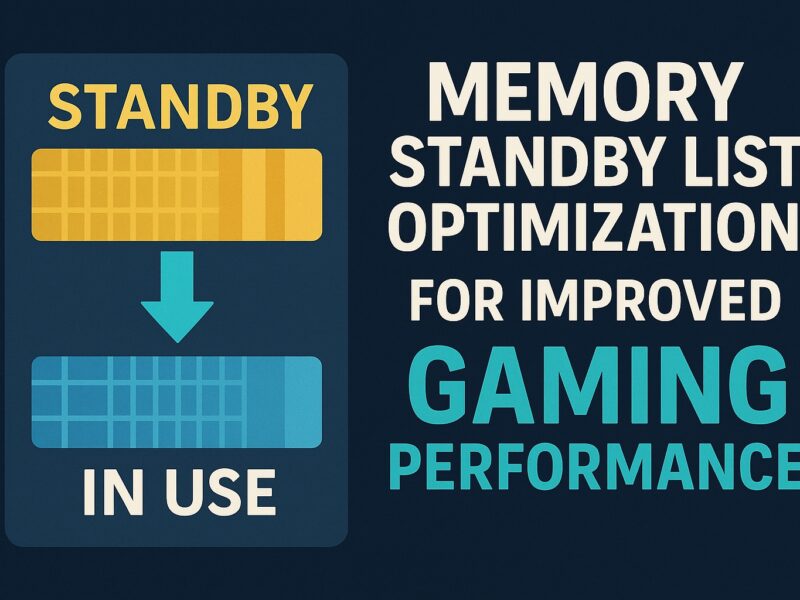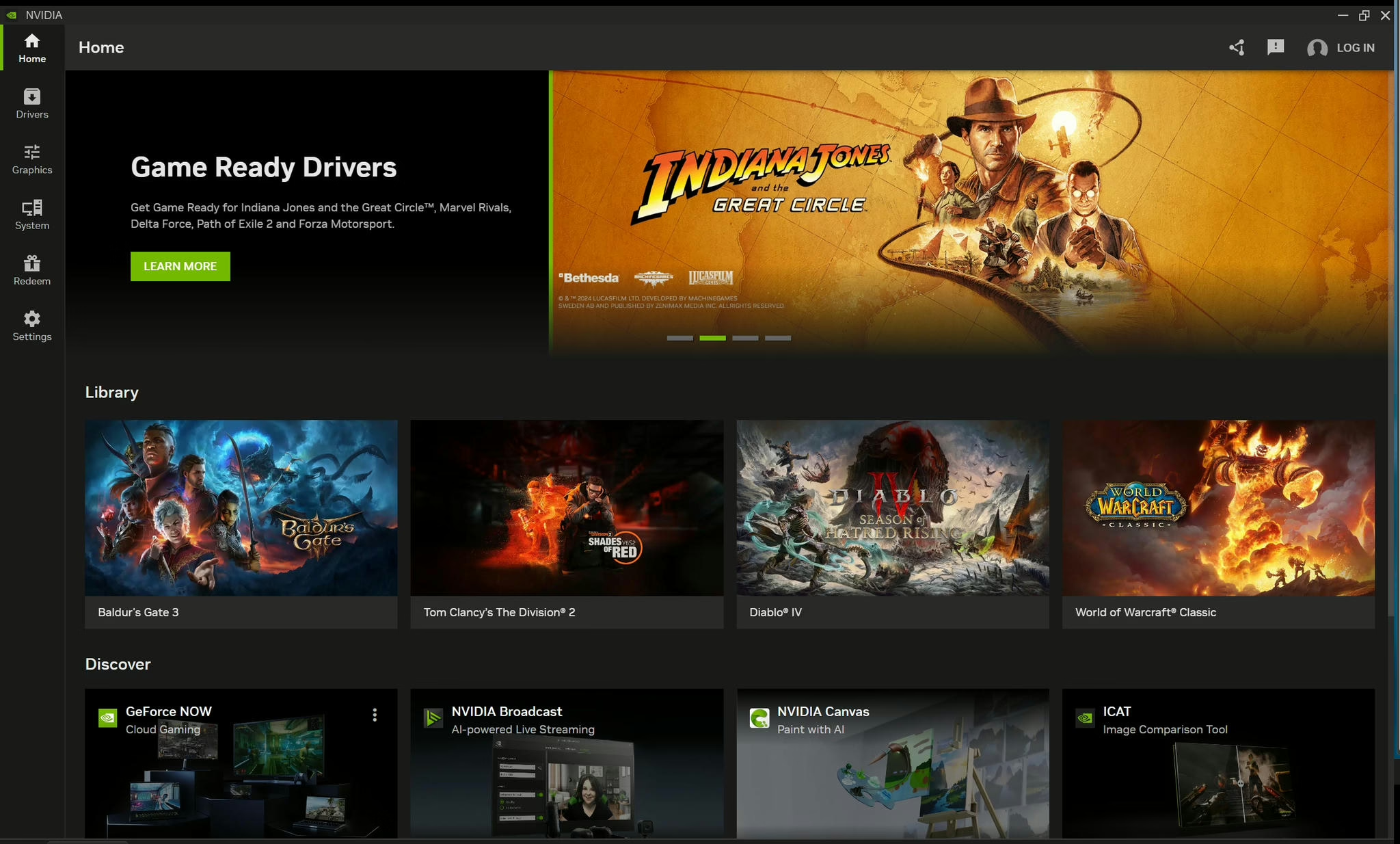This guide provides a detailed, step-by-step guide on how to perform a Razer mouse reset, including models like the Razer Basilisk, Basilisk V3 Pro, and DeathAdder V2.

This guide provides a detailed, step-by-step guide on how to perform a Razer mouse reset, including models like the Razer Basilisk, Basilisk V3 Pro, and DeathAdder V2.