This guide will show you how to optimize Steam to get the best performance and responsive gameplay. Steam is the primary games launcher in 2021 and most competitive games rely on the platform for updates and content downloads.
Steam is also a mature platform at this point which means there is a lot of legacy features built-in over the years. Because of its size, and the need to work for everyone there is a lot of functionality that's unnecessary for competitive gamers.
Luckily, there are optimizations that can be done to streamline the platform and its overall impact on your system.
In this post you will learn the following
- What is Steam optimization
- Why it's important to configure Steam properly
- How to set up Steam for reduced Input-lag and increased performance.
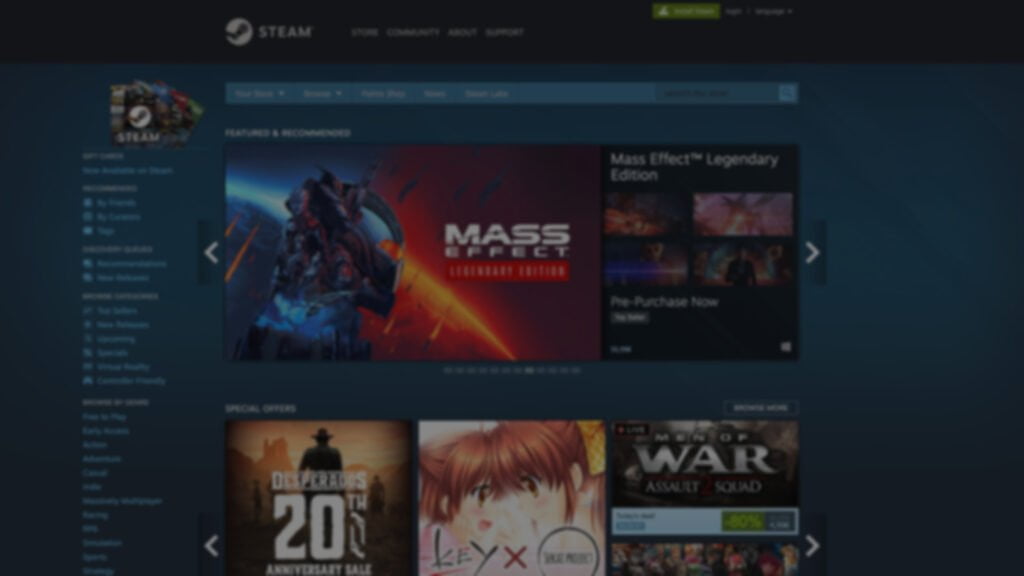
Understanding Steam
Before diving into optimization, let's briefly understand what Steam is and why it's significant. Steam, developed by Valve Corporation, is the leading platform for purchasing, downloading, and playing video games. With millions of users worldwide, it's the epicenter of the PC gaming community. Steam provides access to an extensive library of games, multiplayer functionality, and social features that make it a one-stop destination for gamers.
Frequently Asked Questions
What is Steam?
Steam is the first and largest game launcher on the PC platform. It is developed and run by Valve, the makers of Half-Life and Dota 2 amongst other classics.
Early on during the days of Counter-Strike 1.6, Valve realized the potential of a centralized launcher for game servers and other social activities.
Valve became the first company to launch a unified games launcher and has since been the main competitor to Microsoft and Sony for the PC platform.
You can download Steam here and get started right away.
What is Steam optimization?
Ways to configure settings for performance and responsiveness in games by deactivating bloated functionality and disabling visual effects.
There are settings inside Steam that should be configured for increased responsiveness and reduced Input-lag.
Extra features such as the built-in browser should be disabled to reduce the number of background apps that help with Frame-timing.
Why is it important to optimize Steam?
Configuring Steam for performance works by limiting extra processes and services which may cause Input-lag and Frame-timing issues during gameplay.
Because Steam is usually running in the background while playing games its footprint should be minimized.
Over the years Steam has accumulated a lot of features like in-home streaming and various social features that may be turned off for increased performance.
How To Optimize Steam
Most configuration is done inside the Steam client using the settings menu.
To disable the Chrome browser some minor tweaking to the application shortcut.
Steam Library
Enable all the performance-enhancing features to limit the number of visual effects and bandwidth stealing features.
These features are completely unnecessary and are only used for marketing, really.
Steam In-Game settings
While the feature is great for staying up to date with your friends, all kinds of overlays on top of games are always a bad idea.
Just like In-home streaming, Big Picture is impressive if you keep the computer close to your TV and want to kick back for an immersive experience.
Additional features will impact the overall performance of your computer.
Steam Interface
Disable Steam from starting with your computer to limit startup time.
Limits the graphics overhead from the various visual improvements.
Steam Broadcasting
The in-home stream can be great for casual gaming on the couch.
However, the feature itself is adding some extra processes which will interfere with raw performance for competitive games.
Steam Family
Disable Family Library Sharing to limit interruptions during gameplay.
Steam Cloud
Disable Steam Cloud sync to avoid various configs from transferring over to your main gaming station.
Disable the built-in browser
Use –no–browser on your Steam shortcut to disable chrome browser inside Steam to stop Steam webhelper.exe process to spawn.
Troubleshooting Performance Issues
Even with optimization, you may encounter performance issues. Here's how to troubleshoot common problems:
- Crashes: Update your graphics drivers and verify the integrity of game files.
- Freezing: Close background applications and lower in-game graphics settings.
- Frame Rate Drops: Adjust graphics settings and ensure your system meets game requirements.
Conclusion
Optimizing Steam for competitive gaming is a strategic move that can give you the edge you need to succeed. By understanding Steam, ensuring your system meets requirements, optimizing your network, and customizing settings, you'll be on your way to smoother, uninterrupted gaming sessions.
Remember that staying up to date with hardware and software improvements is an ongoing process to maintain peak performance in the world of competitive gaming. Harness the power of Steam to elevate your gameplay and outperform your rivals.
